Happy New Year to you all! As I've begun to cover some basic tools in After Effects with some of you, I thought we'd start off with a few words to reintroduce you to the basic interface ellements.
Upon opening AE you'll be greated with a blank canvas. Toolbar running along the top left, Project and Effect controls tabs to the middle left, Composition stage in the centre, Layers pannel bottom left and Timeline bottom right.
The first thing you'll need to do is Import some footage. Go to the Project pannel and right click to bring up the menu below.
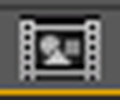 Once you import your files they form an asset list in the Project pannel you can then drag them onto the Stage or Layers pannel if you already have a composition underway, or drag a file onto the New composition icon at the bottom of the Project pannel to automatically create a composition with the same dimentions and length as the footage you are choosing to start with.
Once you import your files they form an asset list in the Project pannel you can then drag them onto the Stage or Layers pannel if you already have a composition underway, or drag a file onto the New composition icon at the bottom of the Project pannel to automatically create a composition with the same dimentions and length as the footage you are choosing to start with.
Clicking on the drop-down arrows on different layers gives you access to their basic Transform controls:
- Anchor Point sets the centre of scale and rotation changes as well as sets the point about from which the position is calculated. [A]
- Position is the X,Y co-ordinates of each layer based on its anchor point, also a Z co-ordinate will be present if the layer is told to use the faux 3D stage space. [P]
- Scale lets you make a layer bigger or smaller. [S]
- Rotation lets you spin a layer clockwise or anti-clockwise about its anchor point, also Y and Z rotations become available if the layer is made to use the 3D space. [R]
- Opacity lets you turn a layer from solid opaque at 100% through varying transparency 99-01% all the way to totally invisible at 0%. [T]
Use the Timeline to move back and forth through the frames of your composition. The thick grey bar with yellow ends controlls the section of the composition you will output when rendering and also the rage you will preview with quick cache-renders. The thinner grey bar with yellow ends controlls the length and section of composition you have displayed in the timeline (the rest of the composition sits beyond the boundries either side). The pointed yellow tab and red line shows your current position within the composition's frames.






No comments:
Post a Comment