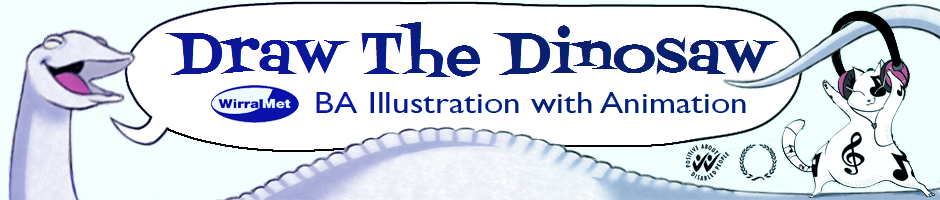Friday 18 May 2018
Illustration with Animation 2018 Degree Show
Opening to the public from Saturday 19th May, we look forward to seeing you at the Williamson Art Gallery for The Level 6 Illustration with Animation Degree Show. Come and enjoy a selection of artwork and animation created by our current Level 6 students.
Labels:
Animation,
Degree Show,
exhibition,
Illustration,
Students Work
Tuesday 17 April 2018
Level 5 Illustration & Animation exhibition 2018
 |
| Artwork by Harry Parker, Poster Design by Amy DeNobriga |
Opening to the public from Monday 26th March, we look forward to seeing you at the 12 quays campus for The Level 5 Illustration & Animation gallery practice exhibition. Come experience a diverse selection of artwork and animation created by our current Level 5 students.
Labels:
Animation,
Degree Show,
exhibition
Wednesday 14 March 2018
Adobe Photoshop tutorials: Part 1
Part I: Scanning
The Canoscan and A3 Scanner (connected to iMac 11) can scan straight into Photoshop. Once you have plugged in the scanner and opened Photoshop, go to the top bar and choose.
File > Import > Images from device.
This will open a new window up called 'import images from device', make sure your resolution is set to at least 300 DPI and choose the folder you want to save you work in. I would suggest creating a folder on the desktop and saving there and moving you files to the Arts drive and your personal hard drive when you have finished for the day.
Then select the area you want to scan by dragging the mouse across the preview image, this make a dotted rectangle, anything inside it will be scanned. Then click the scan button.
The image will open up in Photoshop as a .jpeg, you're now ready for the next stage which is cleaning up your artwork for digital colouring.
Note: If you are using the A3 scanner connected to iMac HS02 you will have to scan your art work in a different way using EPSON Scan. [You can get the application from the applications folder and drag it onto the task bar at the bottom]
Follow the same process as above and choose 'preview' and then select the area you want to scan, scan to your chosen folder and then open into Photoshop ready to edit.
Subscribe to:
Posts (Atom)